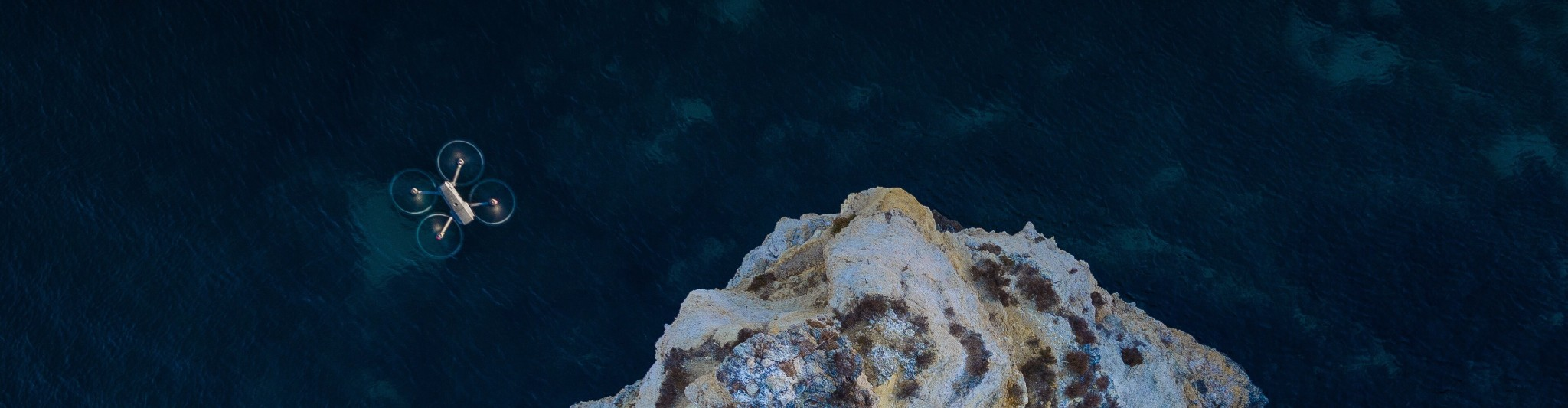Firmware updates can optimize flight stability and also usually come with new features. To help you avoid problems during firmware updates, we have summarized five common reasons that can lead to update failure and what to do if the firmware upgrade fails.
1 Low Battery

The upgrade process can take a long time, especially when there are many new features added. If the battery runs out of juice, the update will be interrupted.
Solution: Make sure the battery level is at least 50% before updating.
2 Battery Signal Error
To update each battery, you will need to plug in and update each one individually.
When LEDs 1 & 2 blinks, it indicates that the upgrade is in progress. When LEDs 2 & 3 turns solid, it means update failure.
Solution:
Try to update again.
When the low battery notification appears, charge the battery for 1 hour before you start the update. (Note: LEDs might not flash normally.)
If the error message is still there, please contact Flycampro Support
3 Connection Error

When you use DJI Assistant 2 or DJI GO/GO4 app to update, losing the WiFi connection, abnormal device connection or the app quitting unexpectedly can all lead to upgrade failures.
Solution:
Check WiFi connection and make sure the file has been downloaded completely.
Try another USB cable to restore the connection.
If the update fails and no notification appears in the app, please reinstall the app and start the update process again.
Try to update with another mobile device.
If the update via the DJI GO apps keeps failing, please try to download DJI Assistant 2, connect to the aircraft and the remote controller to update (except Phantom 3 series and Inspire 1).
4 SD Card Error

When you update the Phantom 3A/3PRO or Inspire 1’s firmware with an SD card, make sure that there’re more than 100MB free. Furthermore, if there is more than one firmware version on the SD card and the filename or storage location is incorrect, the update will fail.
Solution:
Make sure there is enough storage available on the SD card. Also, format the SD card before you update. (Don’t forget to create a backup file)
Download the corresponding firmware package. After extracting the file, export the BIN file to the SD Card. Please don’t change the filename of the BIN file or add other BIN files to the root directory of the SD Card.
5 Loose Gimbal Flat Cable

When your Aircraft accidentally crashes into an obstacle, the flat gimbal cable might have become loose. This will lead to gimbals electricity supply problems and operation errors.
Solution:
Please check the flat gimbal cable. Unplug and insert the cable and try to update again (only for the Phantom 3 series).
If none of these solutions worked for you, then get in touch with Flycampro and we will be happy to help.
----------------------------
CÔNG TY TNHH KHOA HỌC CÔNG NGHỆ ROBOBOSS
Trung tâm bảo hành DJI chính thức được ủy quyền và độc quyền tại Việt Nam.
Nhà nhập khẩu và phân phối ủy quyền sản phẩm, dịch vụ DJI các dòng Gimbal Ronin, Osmo, Microphone, Camera 4K Pocket tại Việt Nam từ năm 2010.
1900.5555.12 ext 1 (Bộ phận bán hàng - Sale)
1900.5555.12 ext 2 (Hỗ trợ kỹ thuật - Technical)
1900.5555.12 ext 3 (Trung tâm bảo hành Uỷ quyền - DJI ASC VietNam)
0352.428.007 | 0919.345.528 (Bộ phận phát triển đại lý - B2B)
Dịch vụ quay chụp trên không (Aerial service): 0908.4444.85 - Mr Công
Dịch vụ Drone Show: 0908.4444.85 - Mr Công
Dịch vụ cấp phép bay flycam (Drone operation permit): 0908.4444.85 - Mr Công
Tư vấn drone Nông/Công nghiệp chuyên dụng (Industry drone): 0908.035.306 - Mr Long
Tư vấn kỹ thuật sửa chữa: (Technical adviser): 0901.5555.12 - Mr Đạt